Restoring data from the backup
You can restore files, MySQL databases, and mailboxes (messages and Address Book, Calendar, and Todo entries) from our system backups or your personal backups.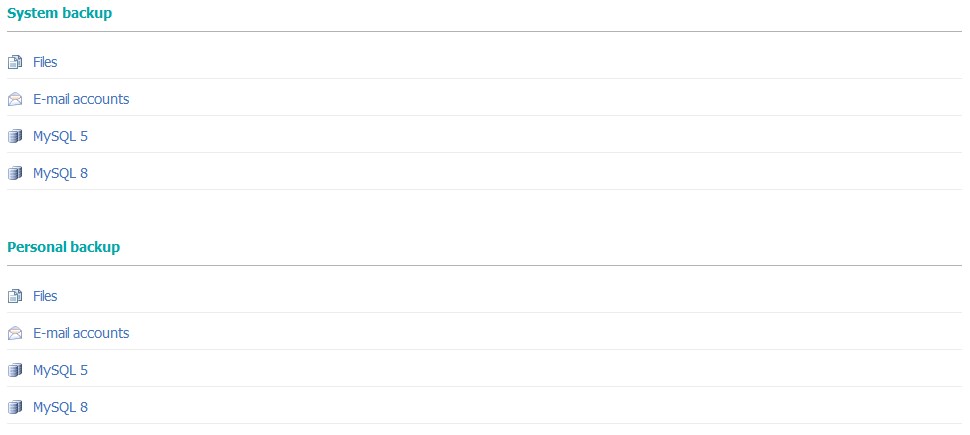
Files
To restore files on the account from a backup:
- Click on the Files link under the Personal or System Backup subsection.
- If you are restoring from a system backup, select the date you wish to restore from.
- Select the files/folders you wish to restore.
- Choose a restore mode.
- Select the destination directory. You can restore data from a backup to the same or another directory.
- Click on the Restore (or Continue) button.
MySQL
If you wish to restore data to a MySQL 5 or a MySQL 8 database from a backup, follow these steps:
- Click on the MySQL 5 or MySQL 8 link under the Personal or System Backup subsection.
- If you are restoring from a system backup, select the date you wish to restore from.
- Select the database from which you wish to restore data.
- Select the database where you wish to restore your data.
- If you are restoring from a system backup, you can also choose to restore only particular tables.
- Click on the Restore (or Continue) button.
Note: If the MySQL database you are trying to restore from/to has been deleted, you will have to create it first through the MySQL Databases section of the Control Panel.
E-mails
You can restore mailbox messages, Address Book entries, Calendars, and Todo entries via the hosting Control Panel's Restore section. To do this, you need to:
- Click on the E-mails link under the Personal or System Backup subsection.
- If you are restoring from a system backup, select the date you wish to restore from.
- Select the mailbox/es you wish to restore from the backup. You can also select a different mailbox to restore the content to.
- Choose what you wish to restore - only the messages, only the missing or the previous state of the Address Book, Calendar, and Todo entries, or a combination of them.
- Click on the Restore (or Continue) button.
When restoring mailbox messages, the existing messages are not deleted. The missing messages will be restored into the folders they were present in at the time the backup was generated. Some messages may get duplicated; for example, if a message was moved to another folder or was not read at the time the backup was generated, but was read later.
Note: If the mailbox you are trying to restore has been deleted, you will have to create it first from the Mail Manager section in the hosting Control Panel.