Microsoft Outlook 2011 for Mac OS X (POP3)
We recommend that you follow the instructions for POP3 over SSL/TLS as it provides a secure and encrypted connection to the mail server. The instructions are available at:
To configure your Microsoft Outlook 2011 application for Mac OS X to send and receive email using our servers through the POP3 protocol, please follow the steps below. Please replace:
 | username@domain-name-example.com with your email address domain-name-example.com with your domain name |
1. Open Microsoft Outlook 2011.
2. Go to Tools -> Accounts from the menu, and the Add an Account screen will appear.
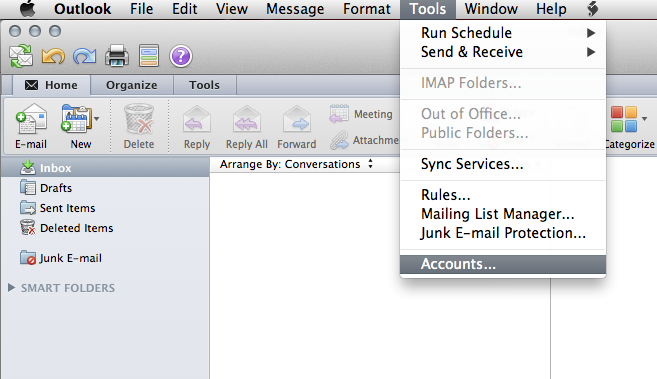
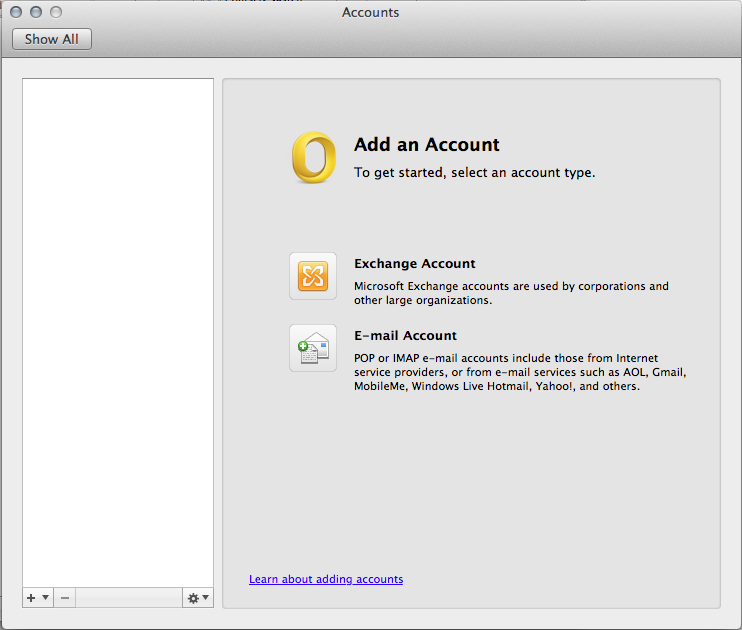
3. Click on the E-Mail Account button.
In the E-mail address field enter the email address you are configuring.
In the Password field enter the current password for this particular address, and additional fields will appear.
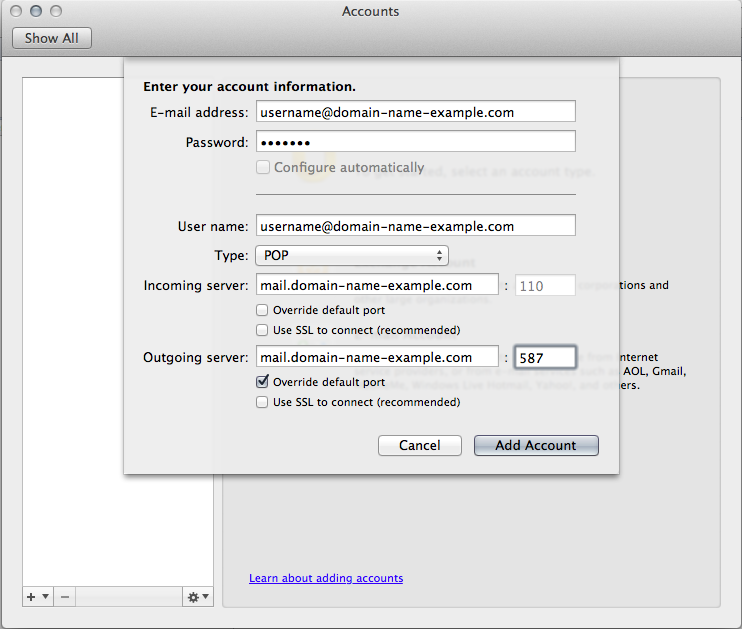
In the User name field enter username@domain-name-example.com (replace username@domain-name-example.com with your actual address).
Set Type to POP.
For Incoming server use mail.domain-name-example.com (replace domain-name-example.com with your own domain name).
For Outgoing server use mail.domain-name-example.com (replace domain-name-example.com with your own domain name).
Check the Override default port checkbox for the Outgoing server setting, and set the port to 587.
Click the Add Account button.
4. The Accounts screen will appear.
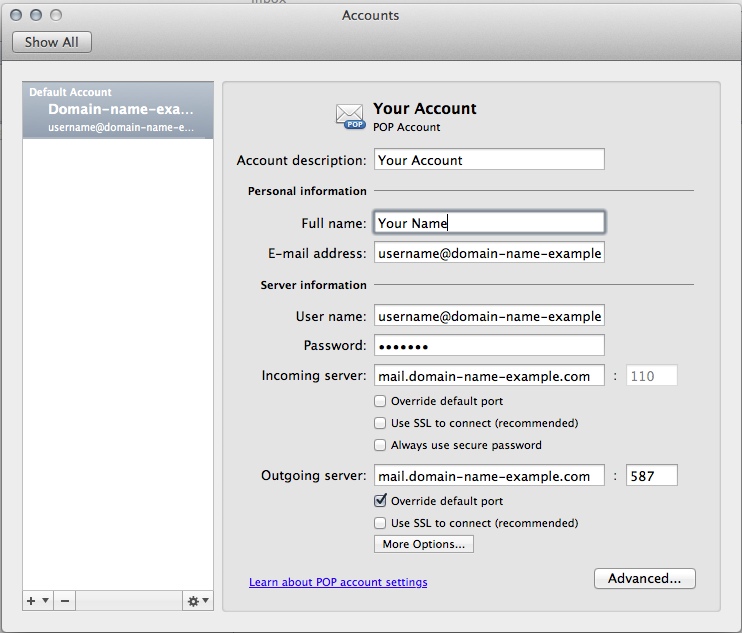
In the Account Description field enter a short description for your account. This name would show up only in your own email program. You can set a name such as "Work Account", "Sales mail", "John" etc.
Enter your name in the Full name field.
5. Click on the More Options button, and set the Authentication option to Use Incoming Server Info.
Click on the OK button.
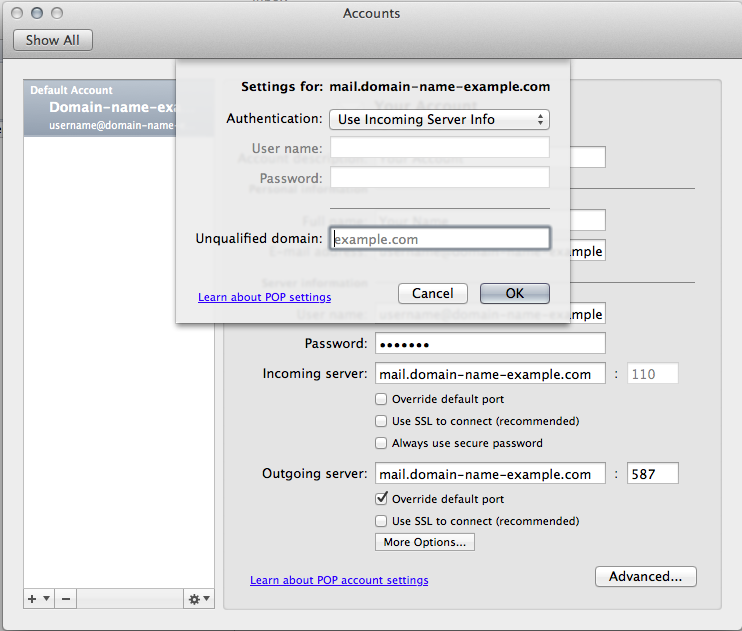
6. Close the Accounts screen using the x button in the upper left corner. Your e-mail account is now set.
 | You may miss some e-mail messages if you use POP3 to access a mailbox that has SpamAssassin enabled for it. Please read our Possible issues when using POP3 and SpamAssassin article for more information. |