Modifying existing DNS records
| DNS records added via the DNS Manager section of the Control Panel take effect only when the domain name uses the DNS service of your hosting account. |
In order to apply changes to existing DNS records, you need to:
- Enter your Control Panel's DNS Manager section.
- Select the domain for which you modify the existing DNS records via the Show hostnames of drop-down menu from the Select a domain section.
If you wish to modify the DNS records globally (for all domain names) for your hosting account, select the All domains in this account option for the Apply changes to setting. More details about this feature are available in our Applying DNS changes to all domains on the account article.
- Click on the Edit button (
 ) next to the record you wish to modify.
) next to the record you wish to modify.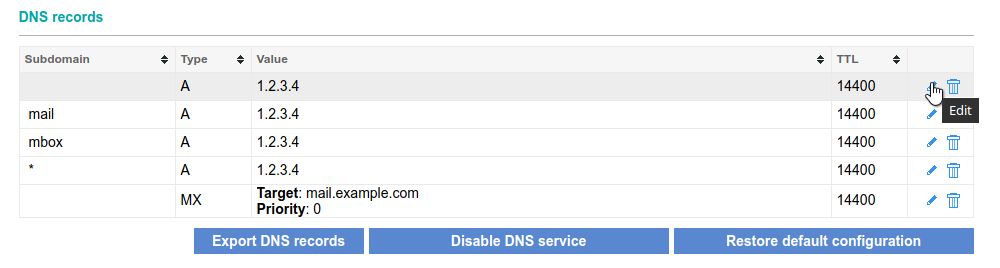
- At the bottom of the page will appear an Edit an existing record subsection where you can enter the new values there. Click on the Save button to save the changes.
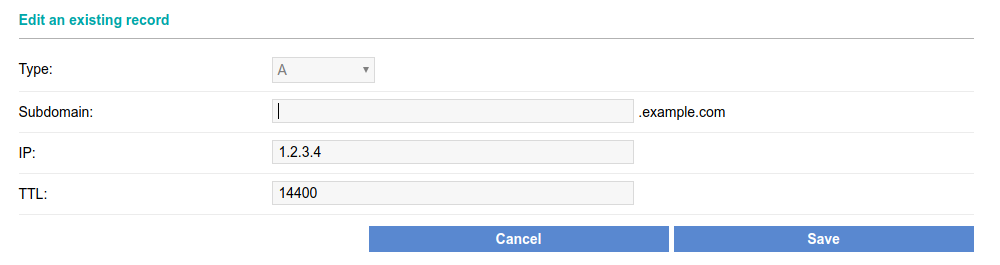
All prices are in USD. No setup fees. Minimum contract period for shared hosting services - 12 months. Full prepayment for the contract period. 100-day money-back guarantee. No automatic renewal. Fees for domain registrations and SSL certificates cannot be refunded in case of an early contract termination.
ICDSoft 2001-2025 © All rights reserved
Terms of Use
|
Legal notice
|
Privacy
|
Reseller terms
|
Cookies