Downloading your incoming messages via Gmail over POP3 (Gmailify)
It is possible to manage and view the incoming messages of your mailbox hosted on our servers in your Gmail account by downloading them via POP3. This process is also known as Gmailifing your email address. More information on Gmailify is available in Google's documentation. The configuration is achieved in a few simple steps:
| In this manual, we are using an example domain name and email address, so please make sure to replace: • username@example.com with your email address • your_server.com with your server's host name (you can find your server's host name listed in the upper left corner of your Control Panel) |
- Log in to your Gmail account, and go to Settings > See all settings.
- Open the Accounts and Import tab.
- At the Check email from other accounts section, click the Add a mail account link.
- Enter your email address with our service that you want to download at Gmail, and click on the Next button.
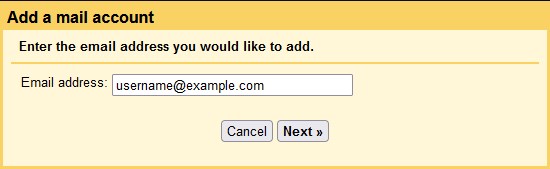
- Only the option is available and automatically selected, so click on the Next button.
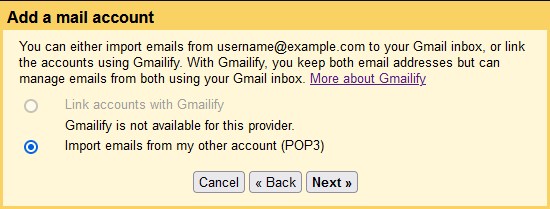
- On the next screen, specify the following values:
Username: Enter your whole email address (e.g. username@example.com).
Password: Enter the current password for the mailbox.
POP Server: Enter mail.your_server.com. Make sure you replace your_server.com with the actual hostname of your server.
Port: 995
Mark the Always use a secure connection (SSL) when retrieving mail option.
The rest of the settings depend on your own preferences. If you would like to keep a copy of downloaded messages in your mailbox on our servers, the Leave a copy of retrieved message on the server. setting must be enabled.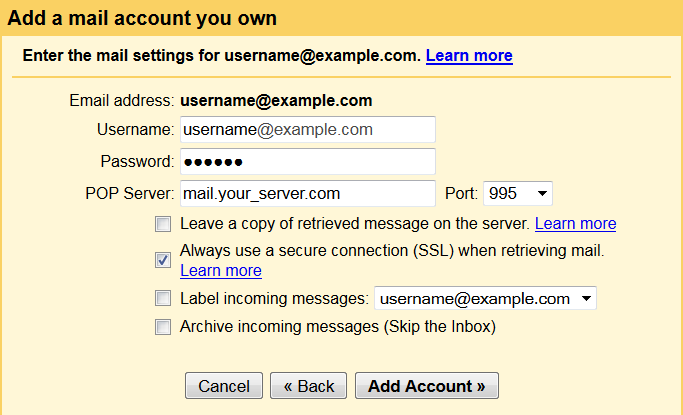
- Click on the Add Account button, and you will be presented with a screen where you can choose if you would also like to send email messages from your mailbox hosted on our servers via Gmail. The settings that you need to use if you choose the Yes option are available in our Sending email messages from your mailbox via Gmail article.
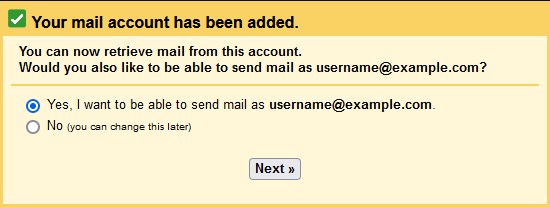
Note: Messages moved to the Junk Mail folder by the SpamAssassin filter will not be downloaded to Gmail as that folder is not accessible via POP3. For more information, please check our Possible issues when using POP3 and SpamAssassin article.