Security - Two-Factor Authentication (2FA) for Webmail
Two-factor authentication (2FA) adds extra security to your Webmail. With 2FA enabled, you will need to enter a security token when you log in, along with your password. The tokens are time-based, and can be generated by any 2FA token application installed on a phone, tablet, computer, or smartwatch.
If you only use Webmail to access your email, we recommend taking advantage of both Two-Factor Authentication (2FA) and disabling Non-Webmail Access to maximize the security of your mailboxes.
Enable 2FA for a mailbox
Two-factor authentication (2FA) can be enabled for a specific mailbox through the Webmail Classic and Roundcube interfaces. There, you will need to log in to the mailbox. Detailed instructions are available in the Using Two-factor Authentication (2FA) article.
Disable 2FA for a mailbox
The two-factor authentication (2FA) can be disabled via the Control Panel of your account. Here is how:
1. Log in to the Control Panel, and go to the Mail Manager section.
2. Click on the Security button next to the mailbox you wish to disable 2FA for.
3. Look for the 2FA section, and click the Disable button there:
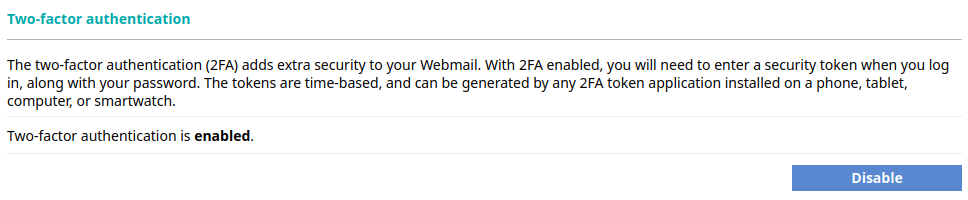
Disabling this feature through the Control Panel does not require you to enter a 2FA token or the mailbox password.