Account Profile
You can manage your contact information and change your password through the Account Profile section of your Control Panel. The contact information initially listed there is the one you have supplied at the order form when you purchased your hosting account.
To change your contact information, please input the new data in the desired fields, and click on the Update button below.
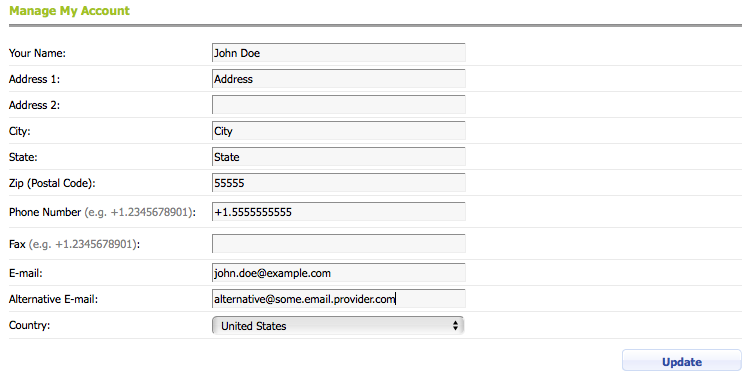
Please note that changing the contact information at the Account Profile section does not update the WHOIS information for your domain name.
To change your Control Panel password, please follow these steps:
1. Input your existing password at the Current Password field.
2. Input your new password at the New Password field.
You will notice that there is a password strength indicator below the New Password field. It will update in real time as you are entering your new password. There are five distinct levels of password strength: Very Weak, Weak, Fair, Strong, and Very Strong. Along with the password strength indicator, you will also get information and hints in a tooltip beside the indicator.
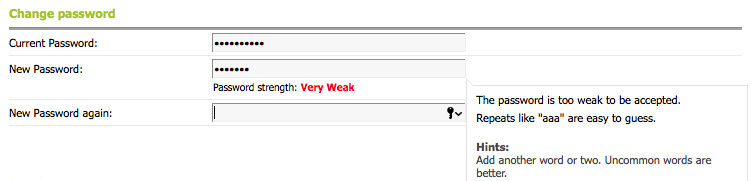
Note that the Change it button will remain inactive (grayed out) if the password level is Very Weak or Weak. You will only be able to set a password that is deemed Fair, Strong, or Very Strong.
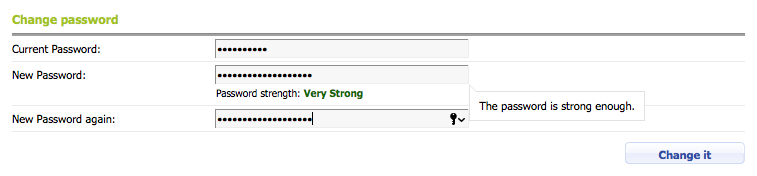
You can also utilize the random password generator.
3. Re-type the new password at the New Password again field.
4. Click on the Change it button.