Installing LimeSurvey [version 3.15.5+]
![]() LimeSurvey is a web-based, open source survey application. To install LimeSurvey, please follow these steps:
LimeSurvey is a web-based, open source survey application. To install LimeSurvey, please follow these steps:
1. Download the installation from the site of the vendor. LimeSurvey can be obtained from:
http://www.limesurvey.org
2. Once you've downloaded the archive that contains the installation, you need to upload it to your disk space.
You can either extract all the files from the downloaded archive and upload them, or you can upload the archive and use the web hosting Control Panel's File Manager to extract the package. Please note that the installation files are usually placed in a subdirectory, so after extraction you may need to move them to the directory you've designated for the LimeSurvey application. The File Manager lets you select multiple files and folders to move to any location on your account.
The best way to upload big files or multiple files is via FTP. If you are not sure how to upload the files, please check the Uploading files section from our online documentation.
If you are installing the application directly in your main domain or in a subdomain, you may need to delete the default index.php file first. You can do this either via FTP or through your web hosting Control Panel's File Manager.
3. Create a new MySQL database and user for the LimeSurvey application. For security reasons, MySQL databases and users can be created only through the hosting Control Panel. Detailed instructions on the process are available in our Creating a MySQL database/user article.
Once you have the database and MySQL user created, you should associate the MySQL user with the database by following the instructions from our Associating a MySQL user with a database article. Unless you have a reason to do otherwise, you can select all available privileges for the new MySQL user.
4. You need to access with your browser the directory in which the extracted LimeSurvey files are located. On the first step choose a language for the installation and click the Start installation button.
5. Read and accept the license information of LimeSurvey by clicking the I accept button.
6. On the next page LimeSurvey will check whether the hosting server meets the installation requirements. Click Next.
7. On this step you will need to enter your database information. Please specify the following settings:
Database type: MySQL
Database location: You need to enter localhost for MySQL 5 or 127.0.0.1:3308 for MySQL 8.
Database user: You need to enter the MySQL username you created at your web hosting Control Panel's MySQL Databases section for your LimeSurvey application.
Database password: You need to enter the password you assigned to your MySQL user.
Database name:You need to specify the MySQL database you created for your LimeSurvey application.
Database Prefix: You do not need to modify this setting, unless you are installing more than one copy of LimeSurvey using the same database.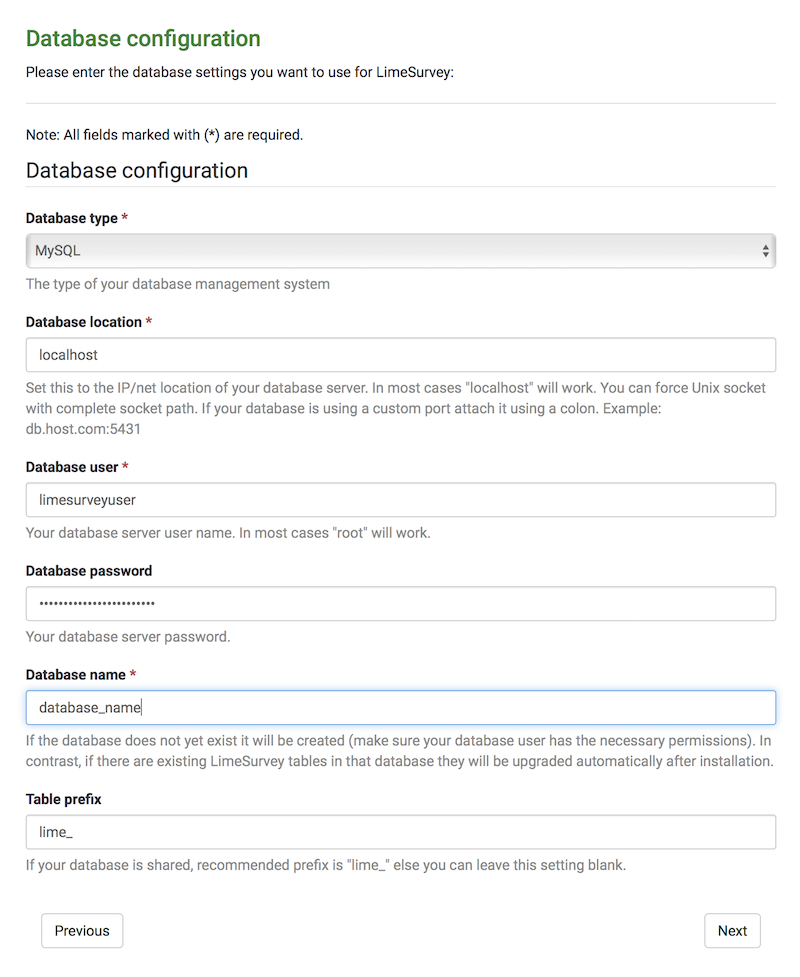
Click the Next button.
8. On the next page, click the Populate database button.
9. On the next step you have to create an administrative account for LimeSurvey, as well as choose the name and language for your installation. Please specify the following settings:
Admin login name: Choose a username for the administrative account of LimeSurvey.
Admin login password: Enter a password for the administrative account.
Confirm your admin password: Retype the password.
Administrator name: Enter the full name of the administrator.
Administrator email: Enter an e-mail address for the administrative account.
Site name: Choose the name for your LimeSurvey site. The name can be related to the site content, your company's name, or your domain.
Default language: Choose a language for your LimeSurvey installation.
Click the Next button.
10. LimeSurvey is now successfully installed. You will be presented with a screen showing the Admin login name. Click the Administration button to log in to the administrative interface of LimeSurvey.
IMPORTANT: You should monitor the site of the software vendor for any security updates of your installed application.