Uploading with Core FTP
1. Open your Core FTP program.
2. To add a new site, please choose Sites -> Site Manager.
3. Choose New Site.
4. You will need to enter information for the following fields:
Site Name: This is the name of the new site. For example www.your_domain.com.
Host / IP / URL: Type your domain name here, e.g. your_domain.com. You can also use the hostname of the server on which your account is hosted. This information can be found in the Welcome e-mail message of your hosting account.
In the "Username" and "Password" fields you need to specify the FTP login details you want to connect with. Normally, you would want to connect with your main Control Panel username/password pair. In case you want to connect with an FTP subuser you previously created at your FTP Manager Control Panel section, you need to specify the login details for that particular user.
Port: 21
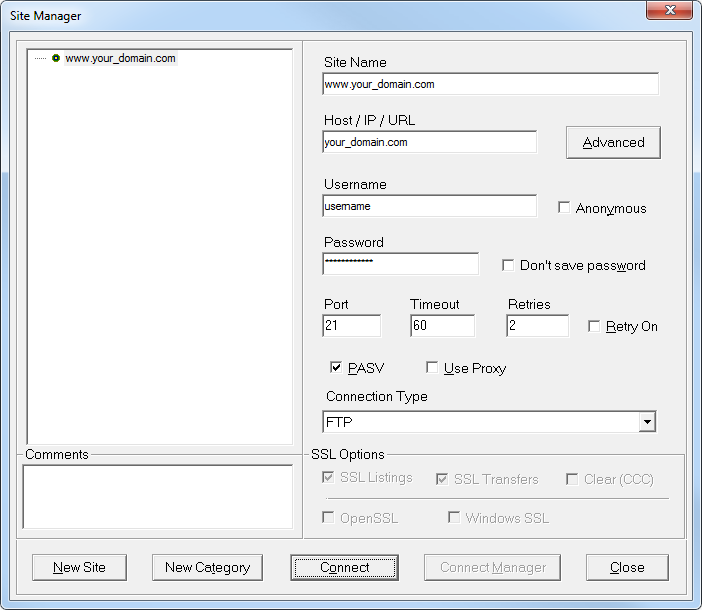
5. To connect to your site use the Connect button.
6. Once connected to the site, your site files will be listed in the right pane of the Core FTP program. In the left pane you will see the files on your local computer. To upload files from your local computer to the hosting server, browse to the directory on your computer on the left, and drag and drop files from the left onto the right. To download, just do the opposite - drag and drop from right to left.