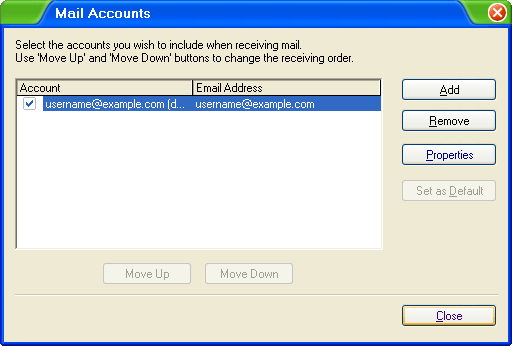IncrediMail (POP3)
To configure IncrediMail to send and receive email using our servers using POP3, please follow the steps below. Please replace:
 | username@example.com with your email address example.com with your domain name |
1. Open IncrediMail.
2. Select "Tools" -> "Accounts"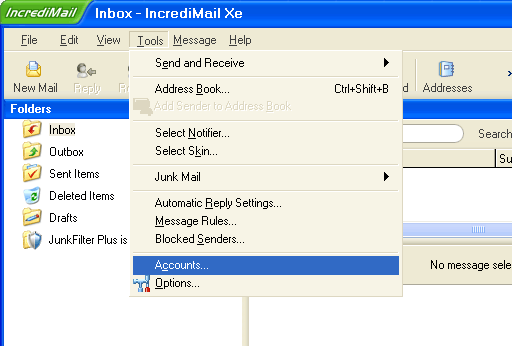
3. Click on the "Add" button to add the new mail account.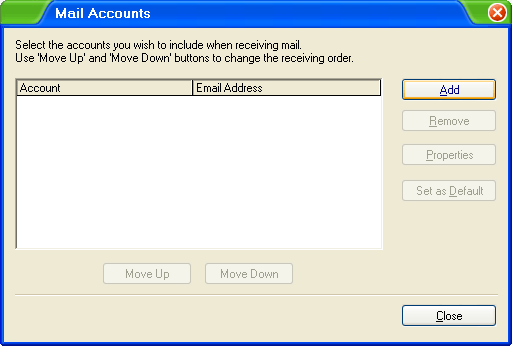
4. You need to select "Let me configure settings myself".
Click on the "Next" button.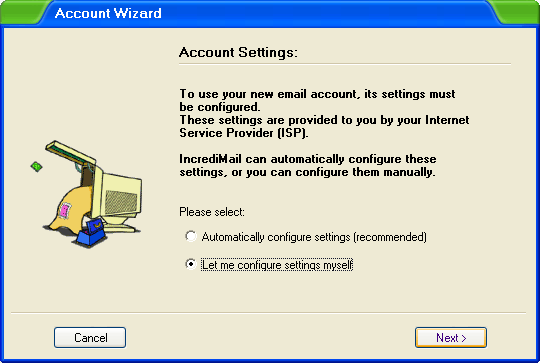
5. In the "Your name is" field you should enter the name, which you would like to appear on the messages you send. It may be your own name, you company name, etc. Enter username@example.com in the "Your email address" field.
Click on the "Next" button.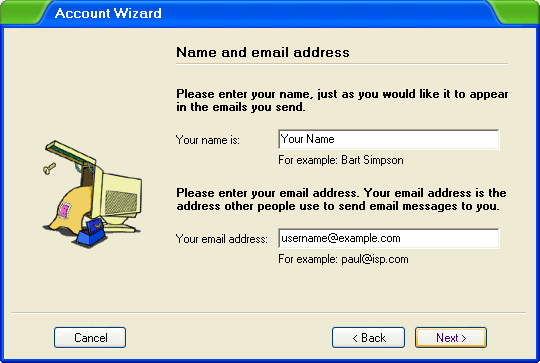
6. Set the type of the incoming mail server to POP3.
For incoming and outgoing mail servers, you should use mail.example.com
Click on the "Next" button.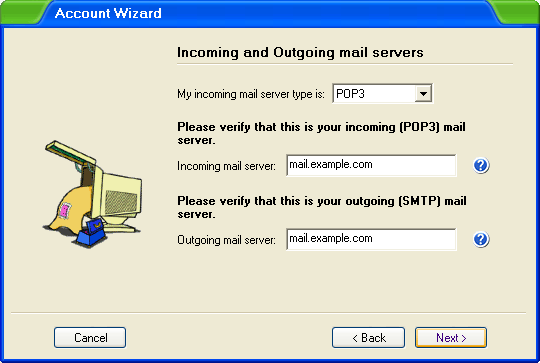
7. In the "Username" field you need to enter username@example.com. In the "Password" field you need to enter the current password for the mailbox.
Click on "Finish".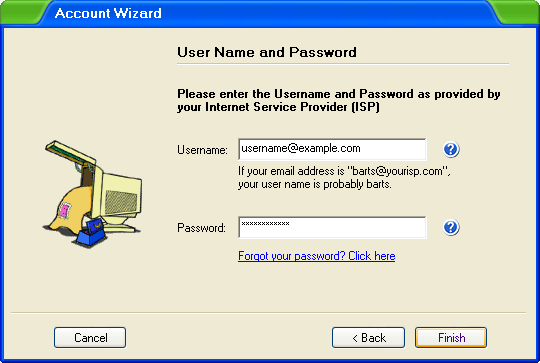
8. Click on "OK".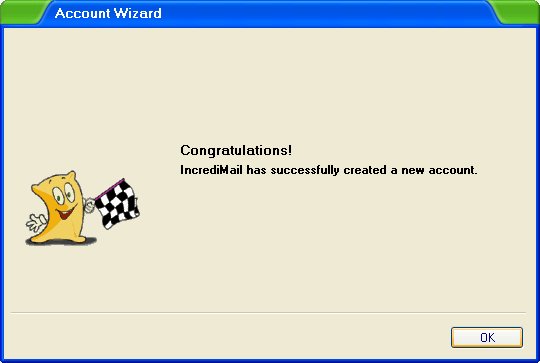
9. Select the mail account that you just created and click on "Properties". 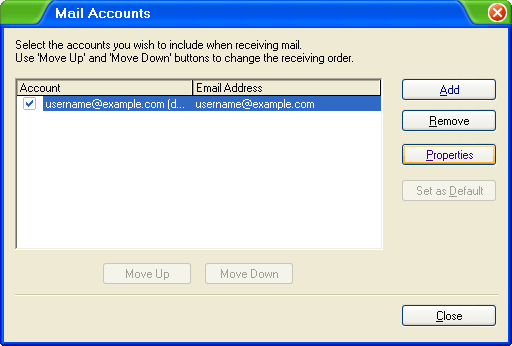
10. Click on "Servers" and check the "My server requires authentication" option. 
11. Click on the "Advanced" tab and set the "Outgoing mail (SMTP) server" port to 587.
Click on "OK".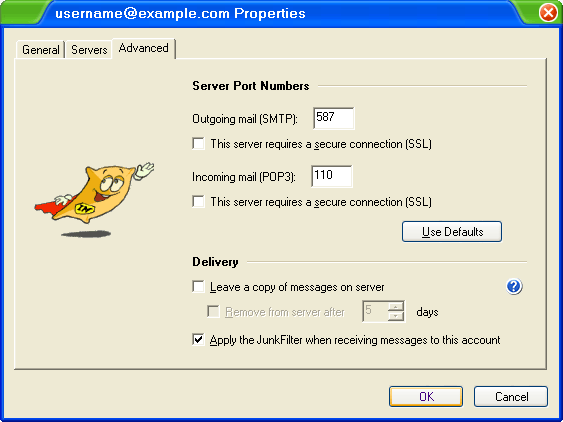
12. Click on "Close".