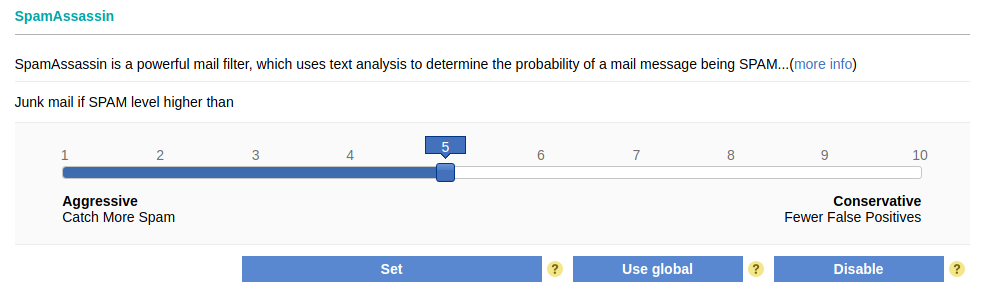Enable SpamAssassin
To enable SpamAssassin for a given mailbox, please follow these steps:
- Enter your Control Panel's Mail Manager section.
- Follow the Filters link next to the mailbox you wish to modify.
- Click on the Enable for this mailbox button to enable SpamAssassin for your mailbox. If the SpamAssassin filter is enabled globally for your hosting account, you will see an additional button labeled Use global that you can use.

This will set the default spam level (5/10) or the global level for your account depending on the selected button.
Incoming messages with а spam score higher than the spam level for the mailbox will be classified as spam. Setting the spam level to a low value (1/10) will probably cause legitimate mail to be incorrectly filtered as spam, and setting it to a high value (10/10) may lead to more spam messages reaching your mailbox.
If the SpamAssassin filter is enabled for a mailbox, it will not change the way messages from white- or blacklisted email addresses are handled. Messages from whitelisted email addresses will be delivered directly to your mailbox, and messages from blacklisted email addresses will be automatically classified as spam by the SpamAssassin filter. More details about the white and black lists are available in our White and Black listing section article.
To change the spam level for a mailbox where SpamAssassin is enabled, you need to:
- Enter your Control Panel's Mail Manager section.
- Follow the Filters link next to the mailbox you wish to modify.
- Specify a new spam level value, and click on the Set button, or click on the Use global button to use the global spam level value for your hosting account.