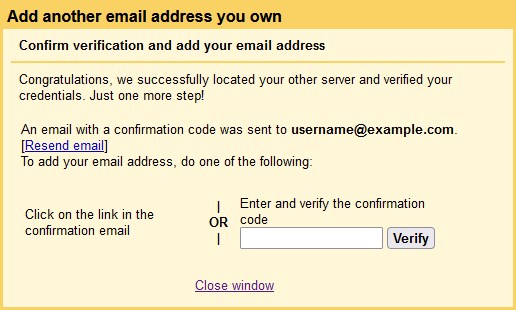Sending email messages from your mailbox through SMTP via Gmail
You can send messages from your mailbox hosted on our servers via your Gmail account. To do this, you need to configure your Gmail account to connect to your mailbox through SMTP by following these steps:
| In this manual, we are using example domain name and email address, so please make sure to replace: • username@example.com with your email address • your_server.com with your server's host name (you can find your server's host name listed in the upper left corner of your Control Panel) |
- Log in to your Gmail account, and go to Settings > See all settings.
- Open the Accounts and Import tab.
- At the Send mail as section, click the Add another email address link.
- Enter your display name and the email address hosted with us that you want to send messages from through Gmail. If you would like to set the email address hosted on our servers as an alias of your Gmail account or set a custom address in the Reply-To header of the sent messages, use the presented options.
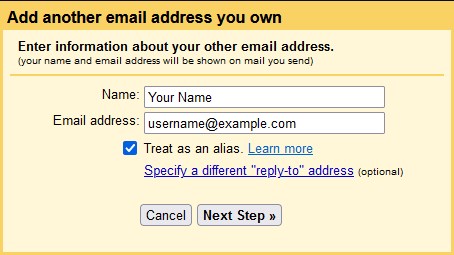
- Click on the Next Step button, and specify the following values in the next screen:
SMTP Server: Enter mail.your_server.com. Make sure you replace your_server.com with the actual hostname of your server.
Port: 465
Username: Enter your whole email address (username@example.com).
Password: Enter the current password for the mailbox.
Choose the Secured connection using SSL (recommended) option if it is not pre-selected.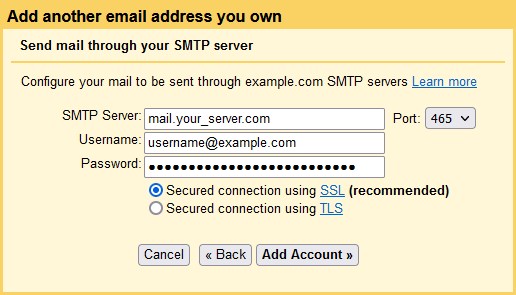
- Click on the Add Account button. A screen will appear with instructions on how to verify ownership of the email address hosted on our servers. Follow the instructions, and you will be able to send messages through Gmail using your email address hosted on our servers.