Gmail (IMAP and SMTP over SSL)
To configure the Gmail app on devices running Android (phones, tablets) to receive and send email using our servers over IMAP and SMTP with an encrypted connection, you can follow the steps below. In this manual we are using an example domain name and email address, so please make sure to replace:
username@domain-name-example.com with your email address |
1. Open the Gmail app on your Android device, and tap the menu button in the top-left corner.
2. Scroll all the way down, and tap Settings.
3. Tap Add account.
4. Tap Other.
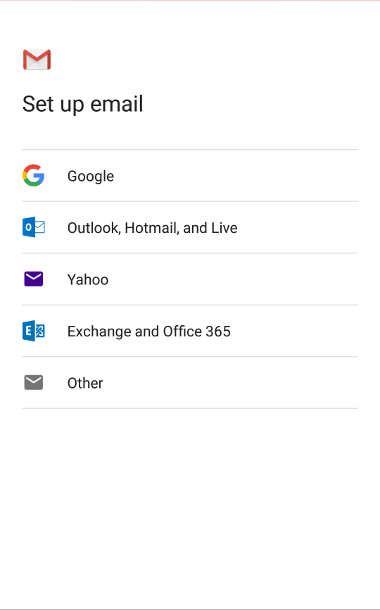
5. Enter username@domain-name-example.com in the Enter your email field (replace username@domain-name-example.com with your email address).
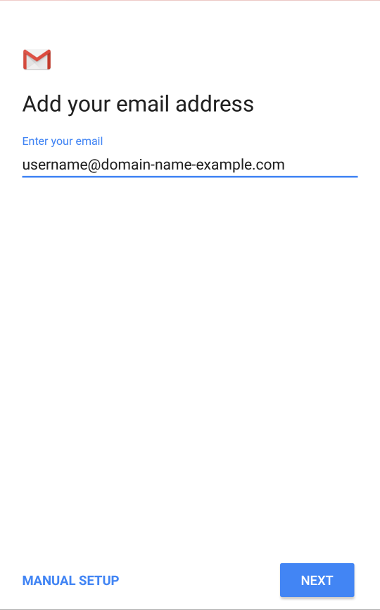
Tap the Next button.
6. Tap Personal (IMAP).
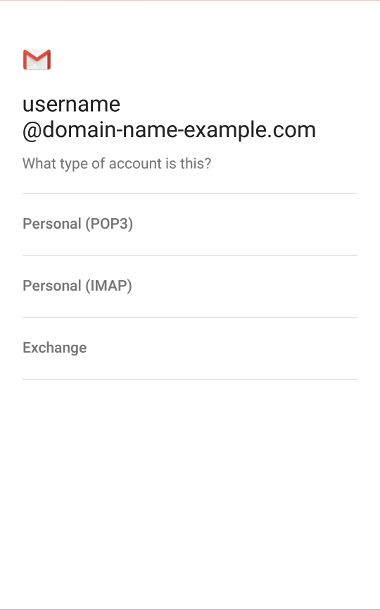
7. Type your password in the Password field. In the Password field you need to enter the current password for this particular mailbox.
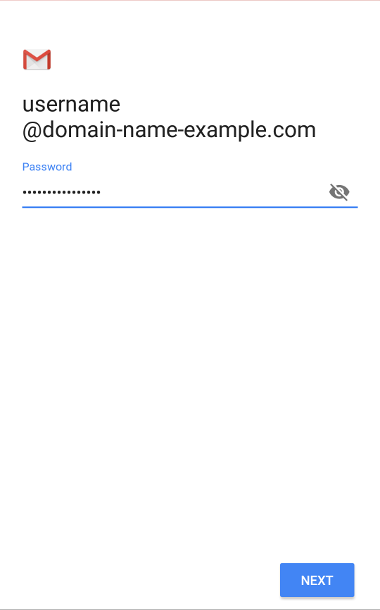
Tap the Next button.
8. In the Server field enter mail.your_server.com (replace your_server.com with your server name). The Username and Password fields should be automatically populated with your full email address and the password you provided at step 7.
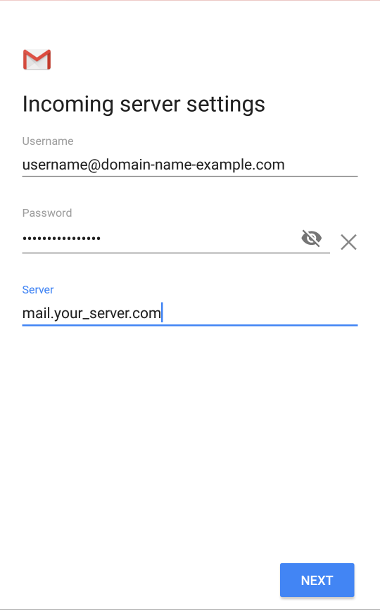
Tap the Next button.
9. In the SMTP Server field enter mail.your_server.com (replace your_server.com with your server name). The Username and Password fields should be automatically populated with your full email address and the password you provided at step 7. Make sure the Require signin option is enabled.
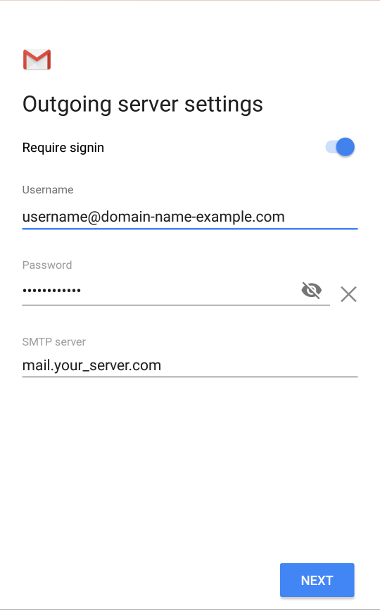
Tap the Next button.
10. Select the desired account options.
Tap the Next button.
11. Account name (optional): enter a short description of your account in your e-mail client. This name will show up only in your own email program. You can set a name such as "Work Account", "Sales mail" or your name for example.
Your name: enter the name that will appear in the email messages that you send.
Tap the Next button.