Microsoft Outlook 2019 & 2021 on Windows (POP3 & SMTP over SSL)
To configure Outlook 2019 or 2021 (the setup process for the two versions is the same) on your Windows PC for sending and receiving emails using SMTP and POP3 over SSL, follow these steps:
Before You Start:
- Email Address: Replace
username@example.comwith your actual email address. - Server Host: Replace
mail.your-server.comwith your server's host name (listed in your Control Panel). For example, if your server is s777.sureserver.com, your Server Host would be mail.s777.sureserver.com.
1. Add a mail account
- Click on Account > Info > +Add Account.
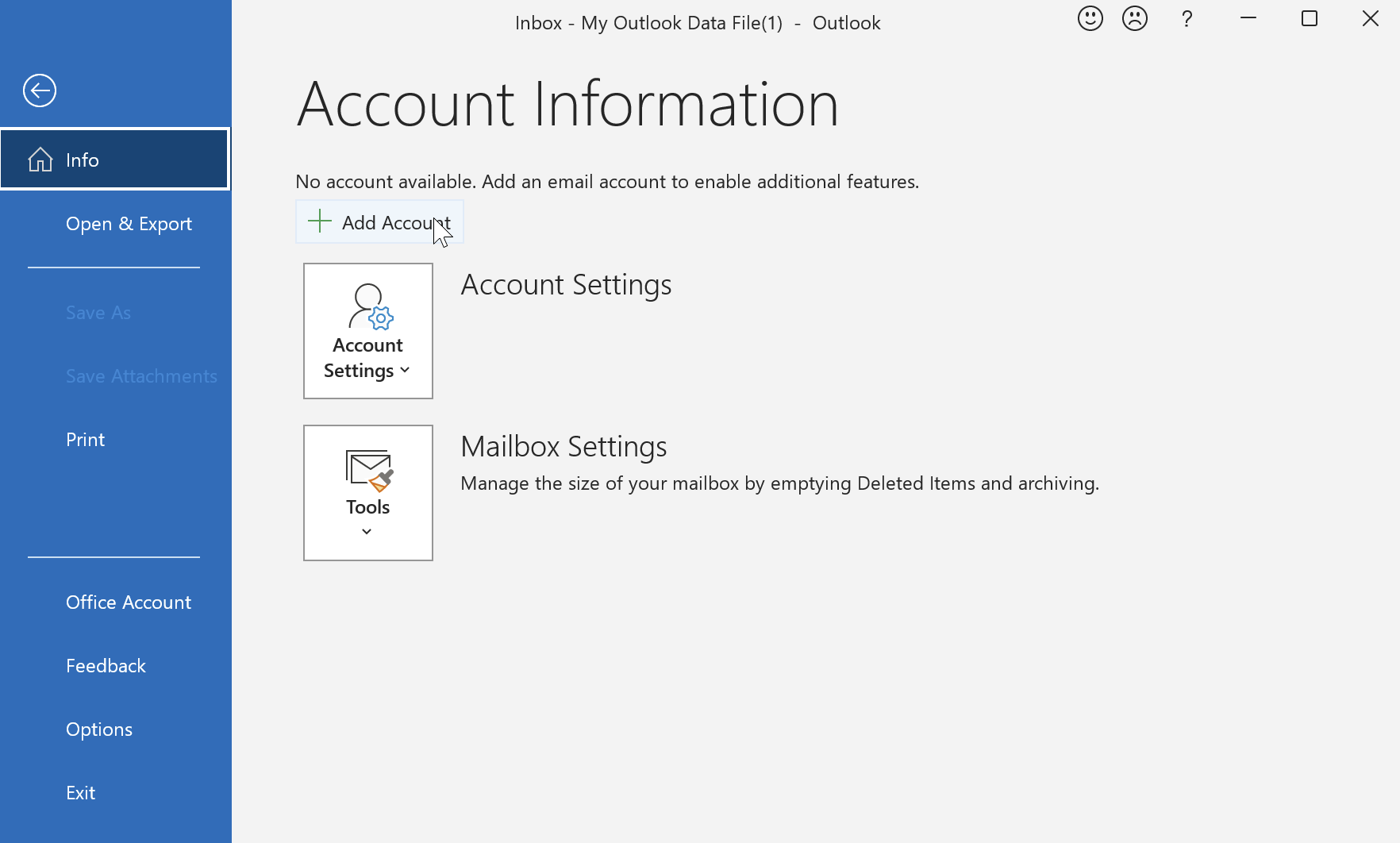
- Type in your email address username@example.com (replace with your actual address), and click Let me set up my account manually. Click Connect.
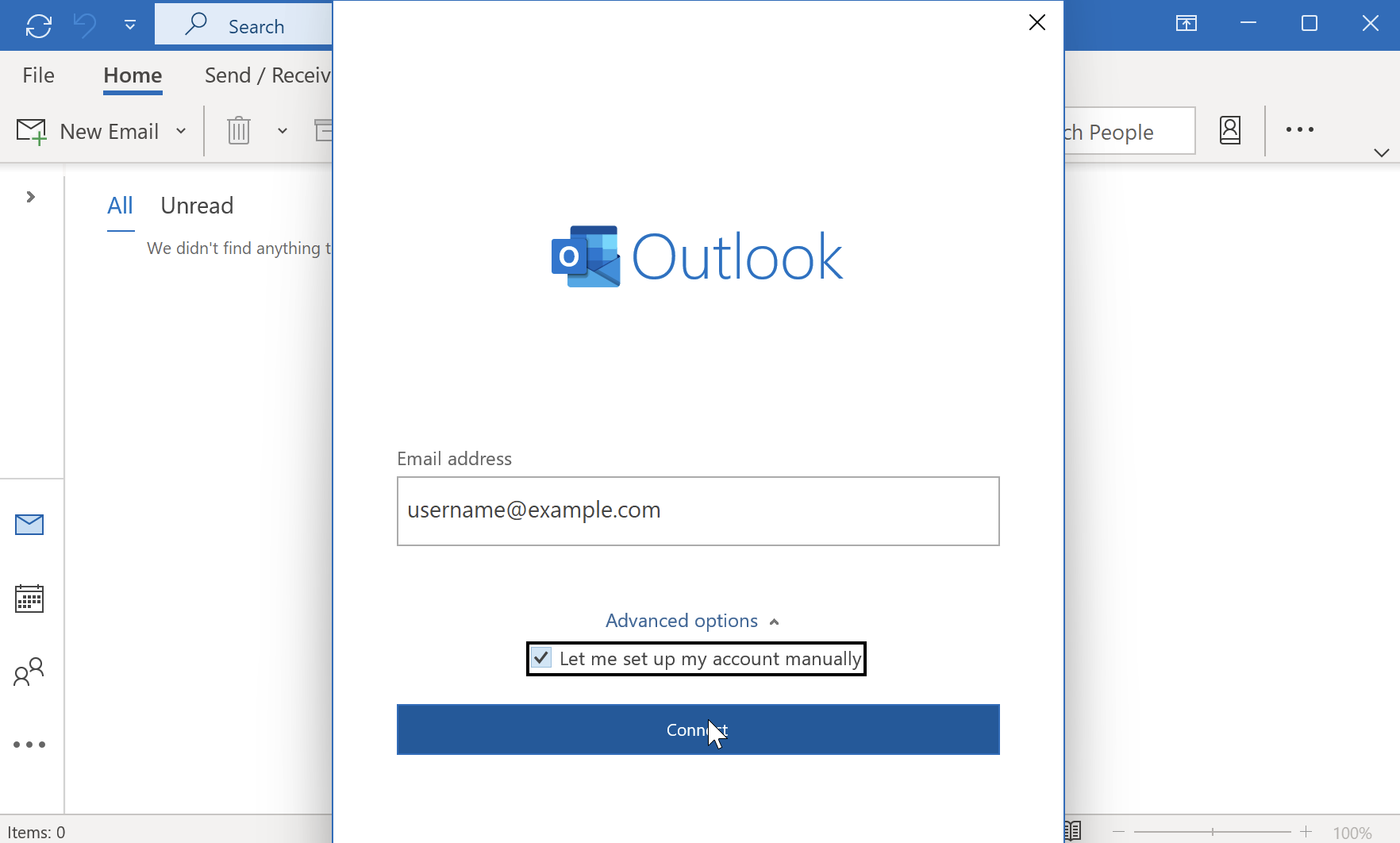
2. Choose the mail protocol (POP)
- Click POP, type in your password and click Connect.
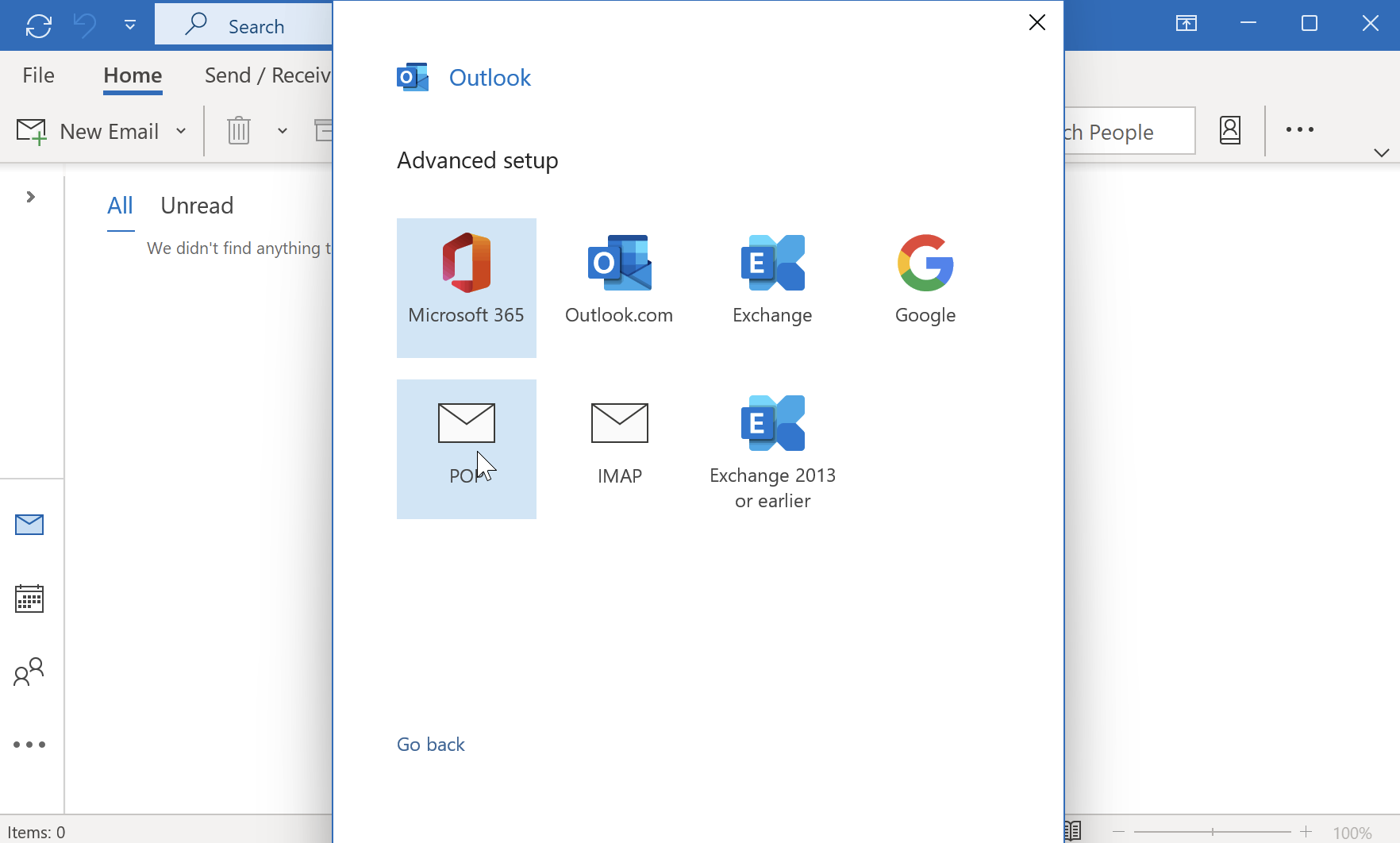
3. Configure Server Settings
- Please use the following server settings:
Incoming Mail Server:
- Host Name:
mail.your-server.com(replace with your server name) - Port: 995
- Encryption method: SSL/TLS
Outgoing Mail Server:
- Host Name:
mail.your-server.com(replace with your server name) - Port: 465
- Encryption method: SSL/TLS

- Click Next. The account will now be added successfully. Click Done.
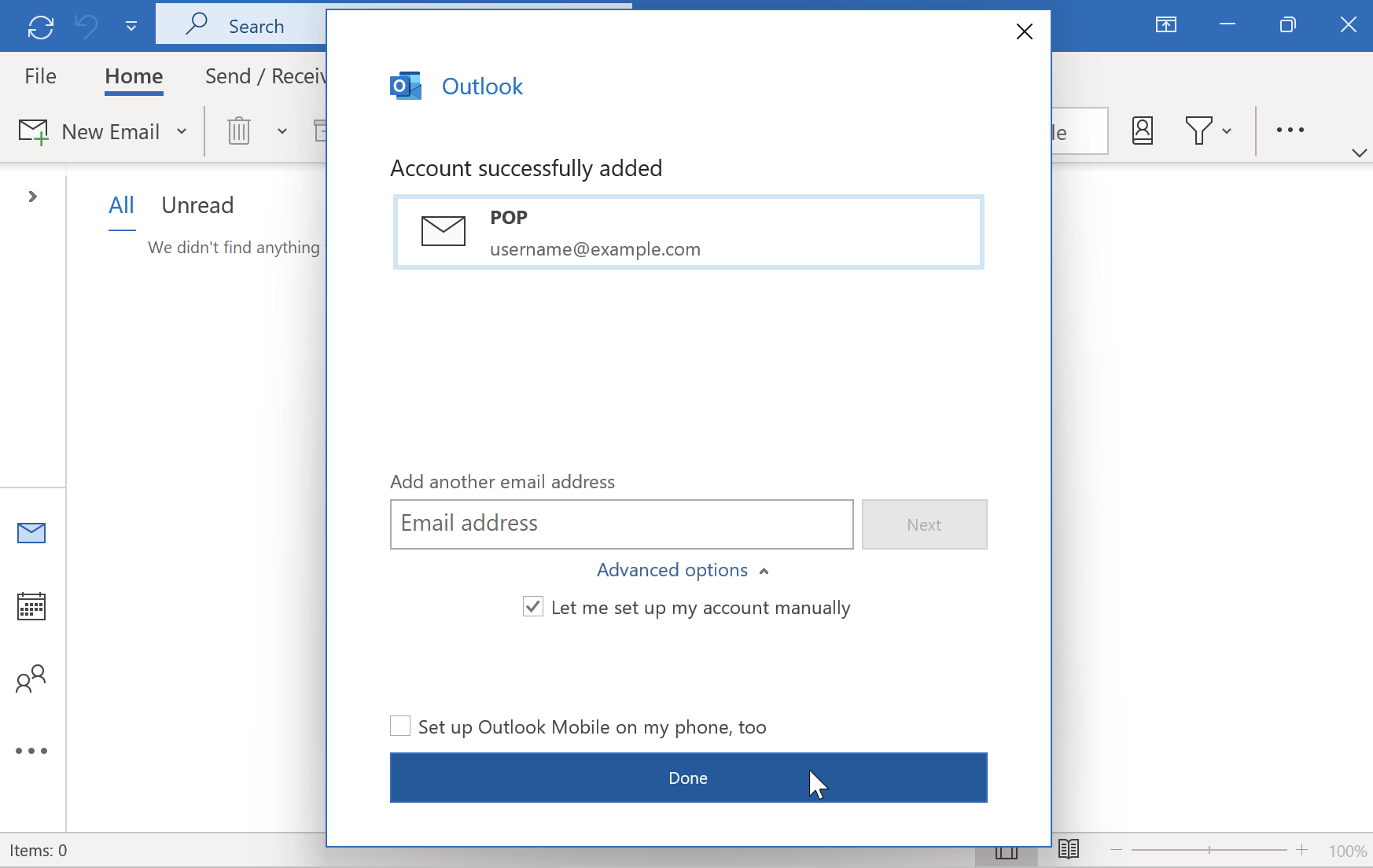
- Your Outlook application is now configured.
 | You may miss some e-mail messages if you use POP3 to access a mailbox that has SpamAssassin enabled for it. Please read our Possible issues when using POP3 and SpamAssassin article for more information. |