Installing SMF [version 2.0.15+]
You need to follow these steps to install SMF:
1. Download the installation from the site of the vendor. SMF can be obtained from:
http://download.simplemachines.org/
We recommend downloading the tar.bz archive.
2. Once you have downloaded the archive that contains the installation, you need to upload it into your disk space.
You can upload the archive and use the web hosting Control Panel's File Manager to extract the package. Check the permissions of the installation's folders. If they are set to 700, change them (recursively) to 755 or 775. You can use the File Manager for this operation.
The best way to upload big files or multiple files is via FTP. If you are not sure how to upload the files, please check the Uploading files section from our online documentation.
If you are installing the application in your main domain, or in a subdomain, you may need to delete the default index.php file first. You can do this either via FTP or through your web hosting Control Panel's File Manager.
3. Create a new MySQL database and user for the SMF application. For security reasons, MySQL databases and users can be created only through the hosting Control Panel. Detailed instructions on the process are available in our Creating a MySQL database/user article.
Once you have the database and MySQL user created, you should associate the MySQL user with the database by following the instructions from our Associating a MySQL user with a database article. Unless you have a reason to do otherwise, you can select all available privileges for the new MySQL user.
4. You need to access with your browser the directory in which the extracted SMF files are located. You should see the first page of the SMF installation.
Click "Continue".
5. You need to configure your MySQL settings:
Database type: MySQL
Server name: localhost (for MySQL 5) or 127.0.0.1 (for MySQL 8)
Database port: Leave the field blank for MySQL 5 databases, or enter port 3308 for MySQL 8 databases.
Username: You need to enter the MySQL username you created at your hosting Control Panel's MySQL section for your SMF application.
Password: You need to enter the password you assigned to your MySQL user.
Database name: You need to specify the MySQL database you created for your SMF application.
Table prefix: You should leave this setting to its default value, unless you are installing more than one instance of SMF in the same database.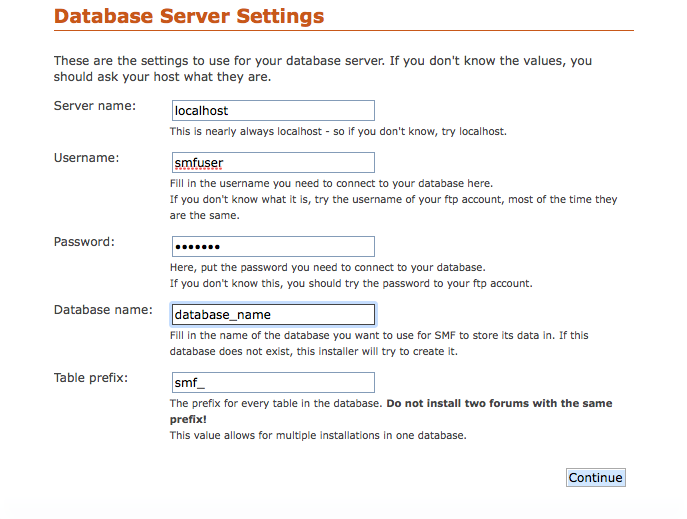
Click "Continue".
6. You need to specify the following settings:
Forum name: You need to specify the name of your SMF site. This should be a name of your choice, which could be related to the content of your blog, to your name or your company name or to your domain name for example.
Forum URL: Leave this setting to its default value.
Gzip Output: Leave this setting marked.
Database Sessions: Leave this setting marked.
UTF-8 Character Set: Mark this setting in order to use UTF-8 as default character set. If not marked, application may not install correctly.
Allow Stat Collection: Please read the description of this feature and mark if appropriate.
Click "Continue".
7. On the next screen click "Continue".
8. Specify the following settings:
Your username: You need to select a username for administering your SMF site.
Password: Enter a password for the administrator user (there are two fields, one is for confirmation).
Email Address: You need to specify an administrative e-mail address for managing SMF.
Database Password: You need to enter the password you assigned to your MySQL user.
Click "Continue".
9. Mark the "Click here to delete this install.php file now." option.
Your forum is installed, and you can begin to use it.
Important notice: You should monitor the site of the software vendor for any security updates of your installed application.