Installing Concrete CMS [version 8.5.5]
![]() Concrete CMS (formerly Concrete5) is a PHP-based, free, open-source CMS software. To install Concrete CMS, please follow these steps:
Concrete CMS (formerly Concrete5) is a PHP-based, free, open-source CMS software. To install Concrete CMS, please follow these steps:
1. Download the installation from the site of the vendor. Concrete CMS can be obtained from:
https://www.concretecms.org/download
2. Once you've downloaded the archive that contains the installation, you need to upload it to your disk space.
You can either extract all the files from the downloaded archive and upload them, or you can upload the archive and use the web hosting Control Panel's File Manager to extract the package. Please note that the installation files are usually placed in a subdirectory, so after extraction you may need to move them to the directory you've designated for the Concrete CMS application. The File Manager lets you select multiple files and folders to move to any location on your account.
The best way to upload big files or multiple files is via FTP. If you are not sure how to upload the files, please check the Uploading files section from our online documentation.
If you are installing the application directly in your main domain or in a subdomain, you may need to delete the default index.php file first. You can do this either via FTP or through your web hosting Control Panel's File Manager.
3. Create a new MySQL database and user for the Concrete CMS application. For security reasons, MySQL databases and users can be created only through the hosting Control Panel. Detailed instructions on the process are available in our Creating a MySQL database/user article.
Once you have the database and MySQL user created, you should associate the MySQL user with the database by following the instructions from our Associating a MySQL user with a database article. Unless you have a reason to do otherwise, you can select all available privileges for the new MySQL user.
4. You need to access with your browser the directory in which the extracted Concrete CMS files are located. On the first step, select the language, and click the arrow button. Concrete CMS will then check whether the hosting server meets the installation requirements. Click the Continue to Installation button.
5. On the next step, please specify the following settings:
- Site
Name: Enter a name for your Concrete CMS site. The name can be related to the site content, your company's name, or your domain.
- Administrator Information
Administrator Email Address: Enter an administrative email address for Concrete CMS.
Administrator Password: Enter a password for the administrative interface of Concrete CMS.
Confirm Password: Enter the same password again.
- Database
Server: You need to enter localhost for MySQL 5 or 127.0.0.1:3308 for MySQL 8.
MySQL Username: You need to enter the MySQL username you created at your web hosting Control Panel's MySQL Databases section for your Concrete CMS application.
MySQL Password: You need to enter the password you assigned to your MySQL user.
Database Name: You need to specify the MySQL database you created for your Concrete CMS application.
- Starting Point
Select the Full Site option to install a sample Concrete CMS website.
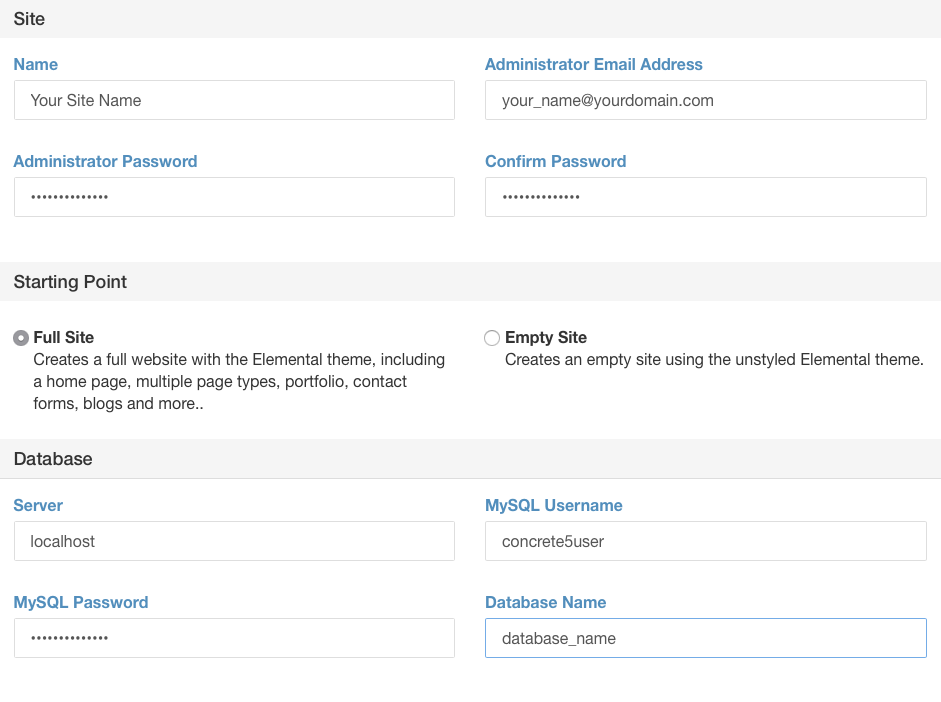
6. Expand the Advanced Options section and select your time zone.
Click the Install concrete5 button to start the installation.
7. Concrete CMS is installed when you get the Installation Complete message. Use the Edit Your Site button to access the Concrete CMS administrative panel. You will be logged automatically. For future visits to the administrative are, the username is admin, and the password is the one you entered at step 5 in the Password/Confirm Password fields.
IMPORTANT: You should monitor the site of the software vendor for any security updates of your installed application.